Hey there! It’s about time we chat about comments on your WordPress site. You see, there’s no denying the community-building power that a bustling comments section can bring. But let’s be real, it can sometimes feel like herding cats—wild, opinionated, internet cats.
So today, we’ll delve into the nitty-gritty of one question that keeps popping up in my inbox: “How do I disable comments on WordPress?”
Why Disable Comments on WordPress?
Before we go any further, it’s worth taking a second to reflect on why you might want to disable comments on your WordPress site. Is it the never-ending spam that’s clogging your inbox? Or maybe the sheer volume of comments that need moderation is just too much to handle. Perhaps, you’re after a cleaner, less cluttered look for your blog posts. Whatever your reason, it’s a perfectly valid choice and one that can save you a ton of time and sanity.
A Step-by-Step Guide to Disabling Comments on WordPress
Disabling Comments on Future Posts
- First things first, you’ll need to log into your WordPress Dashboard.
- Navigate to ‘Settings’. Once you’re in, find and click on ‘Settings’ in the sidebar. It’s usually towards the bottom.
- Now let’s jump into ‘Discussion’. In the ‘Settings’ menu, you’ll see a section labeled ‘Discussion’. Click on it, and let’s get this show on the road.
- Uncheck the ‘Allow people to submit comments on new posts’ box. This box is usually checked by default. Simply uncheck it, and voila! No more comments on your future posts.
- Don’t forget to save your changes. It’s a simple step but one that’s all too often forgotten. Don’t be that person. Hit ‘Save Changes’ at the bottom of the page.
Congrats! You’ve just disabled comments on all future posts. But what about the existing ones, you ask? Don’t worry; I’ve got you covered.
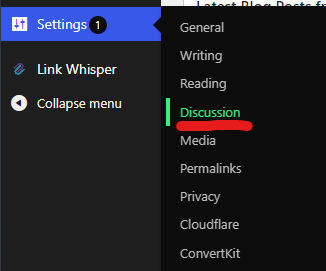
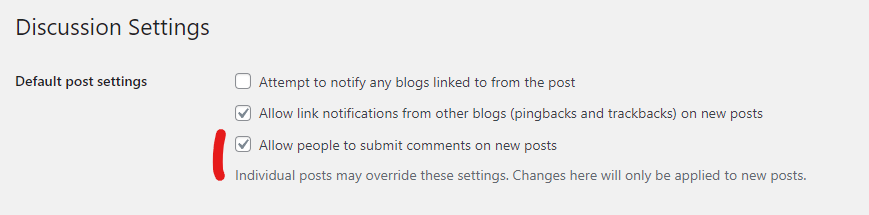
Disabling Comments on Existing Posts
- Head to ‘Posts’. Once again, start from your Dashboard. This time, go to ‘Posts’ in the sidebar.
- Select ‘All Posts’. You should see a list of all your posts.
- Bulk Action time! Choose the posts for which you want to disable comments. You can either select them individually or use the ‘Bulk Actions’ dropdown to select all.
- Edit and apply. From the ‘Bulk Actions’ dropdown, choose ‘Edit’ and then hit ‘Apply’.
- Choose ‘Do not allow’ under ‘Comments’. You’ll see a new area where you can edit the details of your chosen posts. Find ‘Comments’, and choose ‘Do not allow’.
- Hit ‘Update’. Just like before, don’t forget to save your changes!
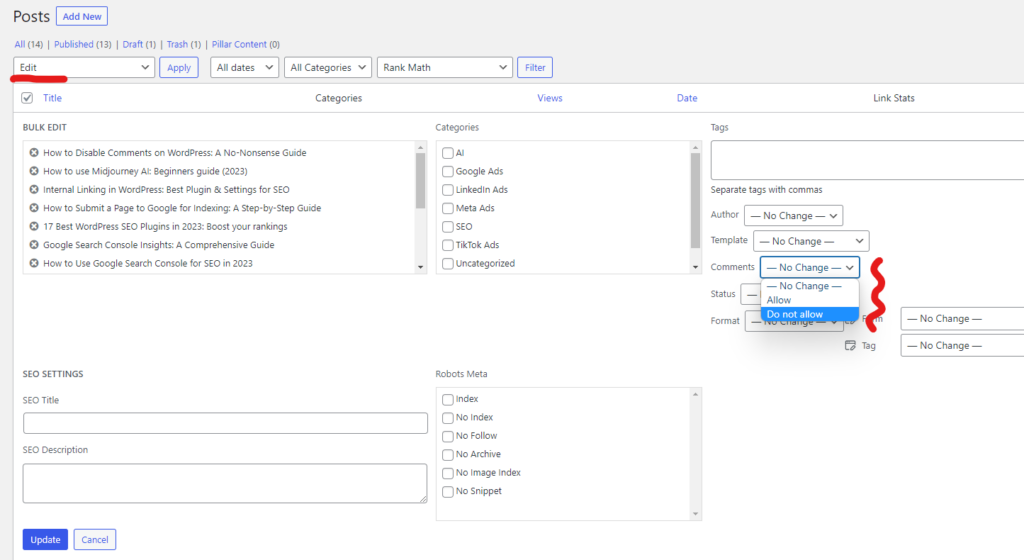
And there you have it. Now you’re a pro at disabling comments on your WordPress site. You’ve mastered the art of maintaining your peace of mind while also keeping your site’s look clean and professional.
Remember, this doesn’t mean you’re shutting out your audience. There are plenty of other ways to build and nurture your community. Engage through social media, send out newsletters, or host virtual events. You do you, my friend!
Keep rocking the digital world, and as always, don’t hesitate to reach out with any of your WordPress woes.

