Hello, my fellow WordPress enthusiasts! If you’ve been in the WordPress world for a while, you’ve probably faced a common scenario. You create a page that you’re proud of, and then you realize you need to create another one just like it. Instead of recreating the wheel, wouldn’t it be great to simply duplicate the page?
Today, we’ll explore exactly how to do that! Let’s dive into this quick and easy guide on how to duplicate a page in WordPress.
Why Would You Want to Duplicate a Page in WordPress?
There could be many reasons! Perhaps you’ve designed a layout you love and want to use it as a template for other pages. Maybe you want to make major edits to a page but want to keep the original intact until you’re ready to replace it. Regardless of the reason, duplicating a page can save you a ton of time and effort.
Duplicating a Page in WordPress: The Plugin Method
The simplest way to duplicate a page in WordPress is by using a plugin, and one of the most reliable options out there is Duplicate Page. Here’s a step-by-step guide:
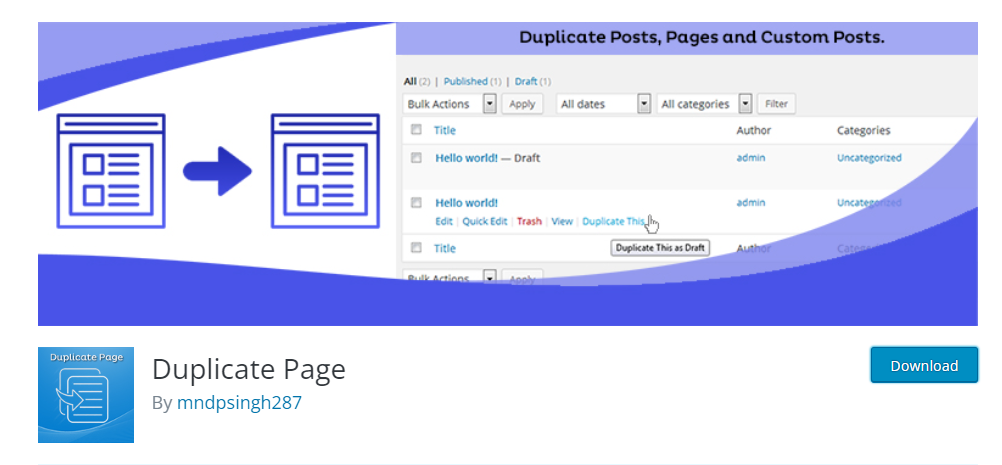
- Install and Activate the Duplicate Page Plugin: Head to your WordPress Dashboard, click ‘Plugins’, hit ‘Add New’, search for ‘Duplicate Page’, install and activate it.
- Adjust Your Settings: Go to ‘Settings’ and then ‘Duplicate Post’. Here, you can adjust what you’d like to copy and who can duplicate posts. Feel free to explore these settings, but the default options work well for most needs.
- Duplicate Your Page: Navigate to ‘Pages’ in your Dashboard. Hover over the page you want to duplicate, and click on ‘Clone’. Just like that, a duplicate page is created as a draft, ready for you to modify as needed.
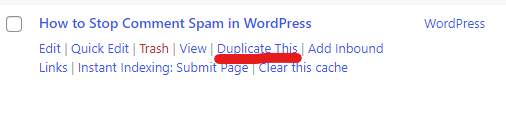
Duplicating a page with Page Builders: Elementor, Divi, and WPBakery
Now, what if you’re using popular page builders like Elementor, Divi, or WPBakery? Do you need a different plugin? Let’s find out:
- Elementor: The good news? Duplicate Page works seamlessly with Elementor! Once you duplicate a page, you can edit it with Elementor just like the original.
- Divi: While Duplicate Page does duplicate your Divi pages, it doesn’t copy the page settings. For a more Divi-friendly option, use the built-in ‘clone existing page’ feature.
- WPBakery: For those of you using WPBakery, Duplicate Page works like a charm. After duplicating, you can continue editing with WPBakery Page Builder.
A Word of Caution about duplicating pages in WordPress
While duplicating a page can be a real time-saver, don’t fall into the trap of creating duplicate content on your site. Search engines aren’t fond of duplicate content, and it could impact your SEO. Always ensure your duplicated page is sufficiently modified to provide unique value.
Frequently Asked Questions about duplicating pages in WordPress (FAQs)
1. Can I duplicate a page in WordPress without a plugin?
While it is possible to duplicate a page manually by copying and pasting the content into a new page, using a plugin like Duplicate Page simplifies the process and ensures you don’t miss any important elements like SEO metadata and page settings.
2. Does duplicating a page in WordPress affect my SEO?
Duplicating a page does not inherently harm your SEO, but publishing duplicated content can. Search engines prioritize unique content, so ensure you modify the duplicated page sufficiently before publishing.
3. Does Duplicate Post work with Gutenberg editor?
Yes, Duplicate Page works seamlessly with the Gutenberg editor. Once you duplicate a page, you can continue editing with Gutenberg as usual.
4. How do I duplicate a page in Divi?
Duplicate Page can duplicate your Divi pages, but it doesn’t copy the page settings. For a more Divi-specific solution, consider using the Divi Ghoster plugin.
5. What if I have customized CSS on my page, will it be copied over?
Yes, if you have customized CSS in the page’s main editor, it will be copied over when using the Duplicate Page plugin. However, global CSS defined in other areas like a theme or customizer may not be attached to the specific page and therefore won’t be duplicated.
6. Can I use the duplicate feature for my blog posts?
Absolutely! Duplicate Page allows you to duplicate both pages and posts in WordPress, which can be incredibly handy for maintaining a consistent layout or format across your blog posts.
Remember, if you have any other questions, feel free to drop them in the comment section. We’re here to make your WordPress experience as smooth as possible!
Wrapping Up
So there you have it! A simple, straightforward way to duplicate a page in WordPress. Remember, WordPress is a powerful tool, and with a bit of knowledge, it can save you heaps of time and effort. So go on, duplicate those pages, and make your website management a breeze.
Remember, as with any plugin, always make sure to keep it updated to the latest version, ensuring its functionality and your site’s security. Happy duplicating, my friends! Until next time, keep exploring and mastering the ever-exciting world of WordPress.

