Internal linking is a powerful, yet often overlooked, strategy for optimizing your website’s search engine performance. By connecting related content within your site, you can improve its structure, make navigation easier for users, and enhance crawlability for search engines. In this article, we’ll explore the benefits of internal linking and introduce you to Link Whisper – a powerful internal linking plugin for WordPress that takes the guesswork out of optimizing your site’s internal link structure.
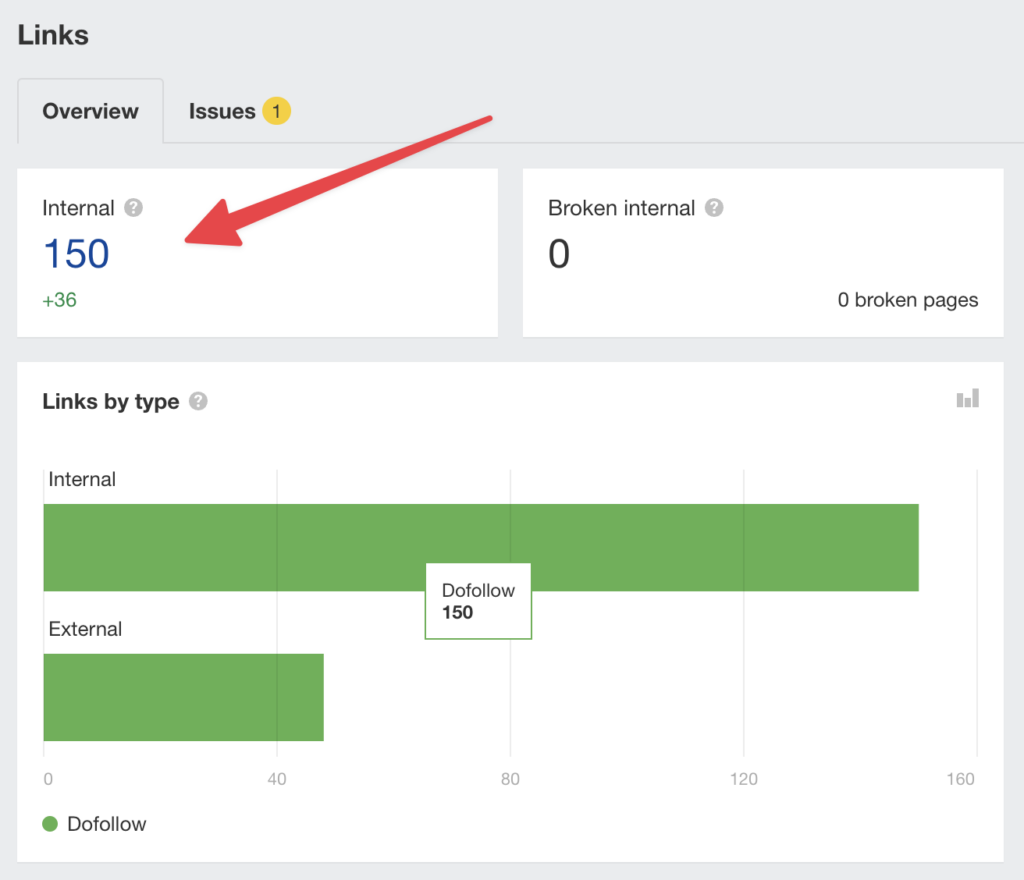
The Benefits of Internal Linking
Let’s discuss the various benefits of internal linking:
- Improved site structure: Internal links help organize your content and create a logical hierarchy, making it easier for both users and search engines to navigate your site.
- Easier navigation: By connecting related content, internal links guide users through your site, helping them find relevant information and increasing engagement.
- Better crawlability: Search engine crawlers use internal links to discover new content and understand the relationship between pages, which can lead to improved indexing and higher rankings.
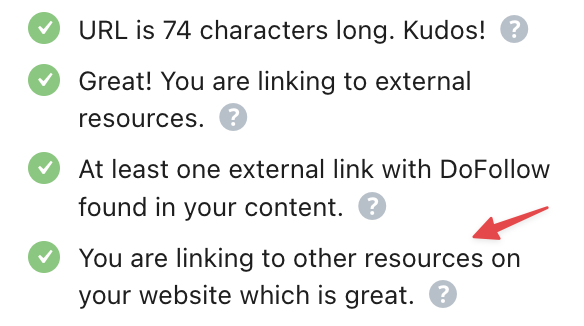
Is Internal Linking a Ranking Factor for SEO?
Internal linking is indeed a ranking factor, albeit an indirect one. While it may not have the same impact as external backlinks, internal linking plays a critical role in optimizing your website’s SEO performance.
By strategically connecting related content within your site, you improve its structure and make navigation easier for users. This, in turn, enhances user experience and increases the time spent on your site, which are both factors that search engines like Google consider when determining rankings. Moreover, internal links help search engine crawlers discover new content and understand the relationship between pages, leading to better indexing and potentially higher rankings. Thus, a well-planned internal linking strategy can significantly contribute to your website’s overall search visibility and success.
How to Manually Implement Internal Linking with WordPress
To effectively implement internal linking in WordPress, follow these simple steps:
- Identify relevant content: Before creating internal links, review your existing content and determine which pages or posts are related or share similar topics. This will help you create meaningful connections between your content.
- Use descriptive anchor text: When creating internal links, use anchor text that accurately describes the linked content. This not only helps users understand what to expect when clicking on the link but also provides search engines with context about the relationship between the linked pages.
- Link within your content: Incorporate internal links naturally within your blog posts or pages. This can be done by linking keywords or phrases to related content or by using a “related posts” section at the end of an article.
- Create a clear hierarchy: Organize your content in a logical structure using categories and tags, making it easier for both users and search engines to navigate your site and understand the relationships between pages.
- Monitor and update: Regularly review and update your internal links to ensure they remain relevant and functional. This includes fixing broken links and updating links to new or updated content.
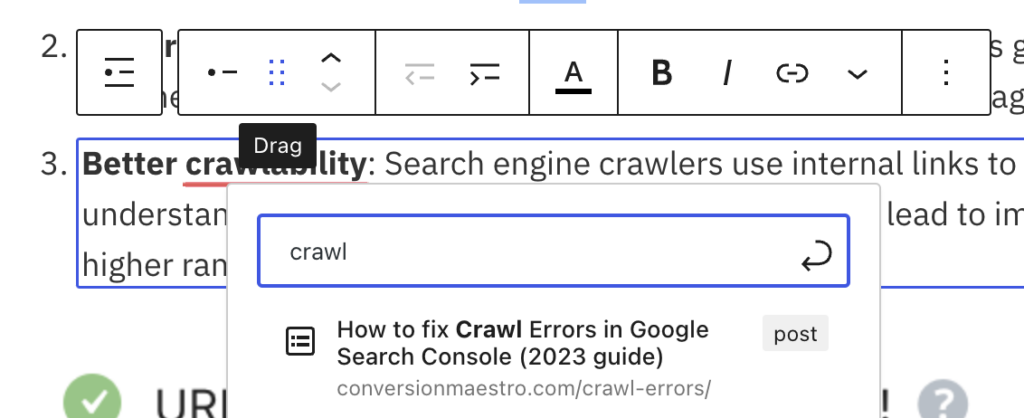
By implementing these strategies, you can effectively optimize your internal linking structure in WordPress, improving user experience, site structure, and search engine performance. Yet, this takes a long time, as you have to manually insert all these links. Let’s discover another way to do internal linking in WordPress…
How to Automate Implementing Internal Links in WordPress
Sure, you can spend hours implementing internal links manually. But what if there was a better way? Something that can be automated, so it only takes two minutes? Well, there is a way:
Link Whisper is the best internal linking WordPress plugin designed specifically to streamline the process of creating and managing internal links. With its user-friendly interface and intelligent suggestions, Link Whisper takes the hassle out of optimizing your site’s internal link structure.
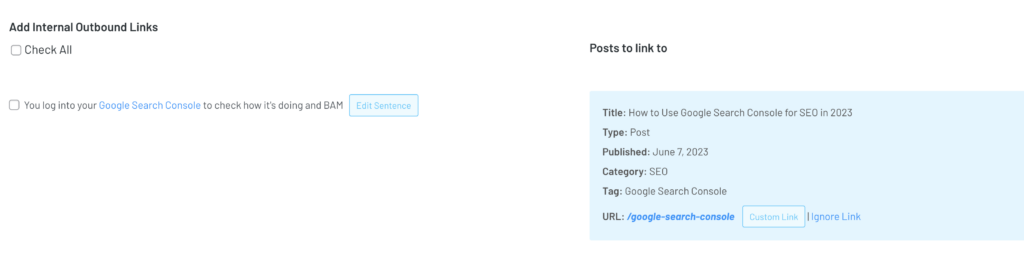
How to Use Link Whisper for Internal Linking
To get started with Link Whisper, follow these simple steps:
Step 1: Install and Activate Link Whisper
Download and install the Link Whisper plugin from the official website. Once installed, activate the plugin in your WordPress dashboard.
Step 2: Access Link Whisper Dashboard
Navigate to the Link Whisper dashboard in your WordPress admin panel. Here, you’ll find an overview of your site’s internal links, broken links, and suggested links.
Step 3: Review Link Suggestions
Link Whisper analyzes your content and automatically suggests relevant internal links based on context and keywords. Review these suggestions and choose the ones that make sense for your content.
Step 4: Add and Edit Internal Links
Easily add new internal links or edit existing ones directly from the Link Whisper dashboard. This streamlined process saves you time and ensures consistency across your site.
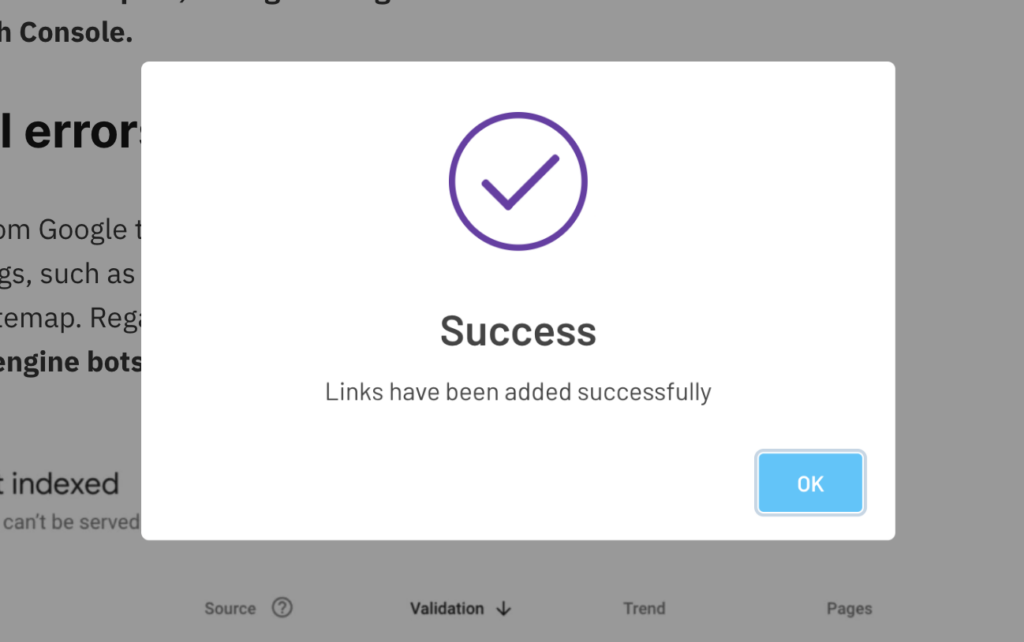
Unique Features of Link Whisper
Link Whisper stands out from other internal linking tools due to its:
- Smart link suggestions: The plugin uses AI to analyze your content and suggest contextually relevant internal links.
- Bulk link editing: Effortlessly add, remove, or modify multiple internal links at once.
- Broken link detection: Identify and fix broken internal links to maintain a healthy site structure.
- Detailed link reports: Gain insights into your site’s internal link structure with comprehensive reporting.
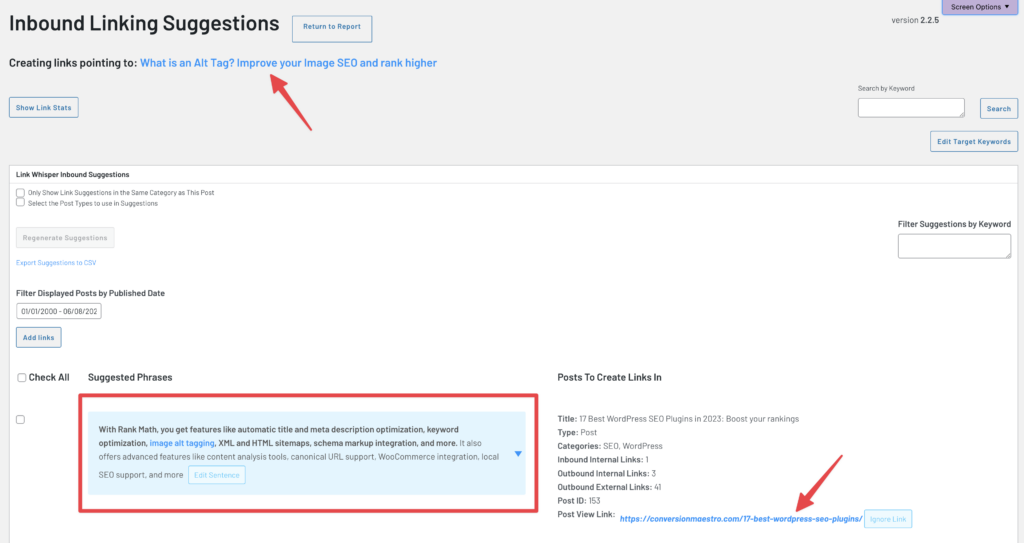
Conclusion
Internal linking is crucial for improving your website’s SEO performance and user experience. By leveraging the power of Link Whisper, you can effortlessly optimize your site’s internal link structure and elevate your search engine rankings. Don’t miss out on the benefits of internal linking – try Link Whisper today and unlock the full potential of your WordPress site!

